Installing GridAPPSD-Python and Notebook Tutorials
Install Anaconda or Miniconda
Download the latest version of the Miniconda from the Conda.io website:
Use the installation wizard with the recommended settings to complete installation.
![]()
After installation is complete, launch the Anaconda Prompt (Miniconda3) from the Start Menu or by typing anaconda in the Cortana toolbar
![]()
The miniconda terminal window will open
![]()
Install GridAPPSD-Python
In the Miniconda terminal window, download and install GridAPPSD-Python by running
pip install gridappsd-python
to download the GridAPPSD-Python library and required packages.

GridAPPSD-Python and all dependencies should have been automatically added to your anaconda path after completion.
Install Jupyter Lab
In the miniconda terminal window, run
pip install jupyterlab
to install the Jupyter environment for executing the python notebooks. It may take a couple minutes to collect and install all the required packages.

Python Training Notebooks
The Jupyter / iPython training notebooks are the source materials for the GridAPPS-D ReadTheDocs website.
The notebooks include all the code examples and sample app materials in a format that can connect to a local GridAPPS-D platform session and interact in real-time with simulations in real-time.
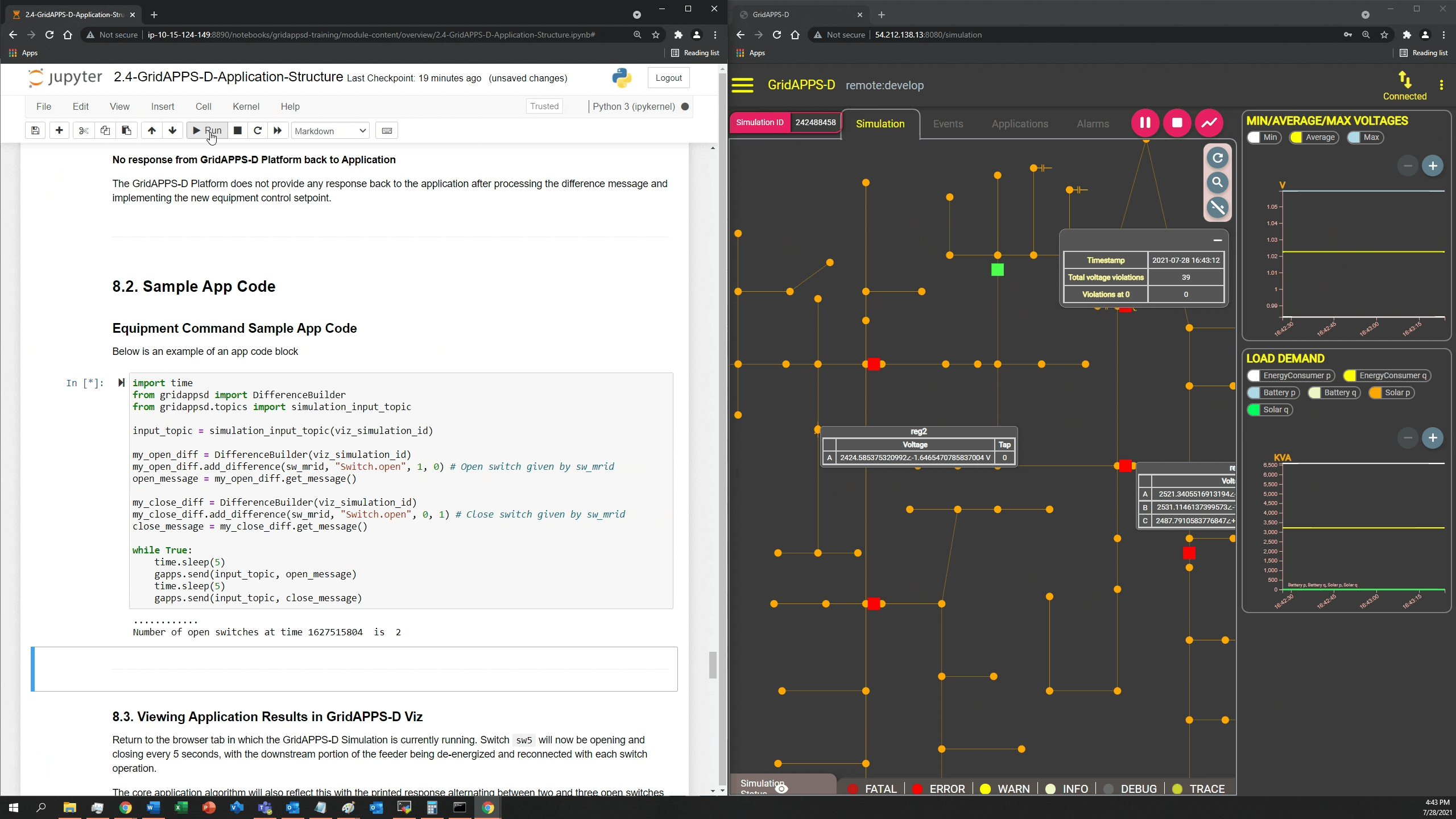
Download Python Training Notebooks
In the miniconda terminal window, clone the python notebooks by running git clone https://github.com/GRIDAPPSD/gridappsd-training to download the python training notebooks.
|win\_setup\_install\_notebooks.png|
By default, the notebooks will be saved in the directory C:\Users\username\gridappsd-training
Close the miniconda terminal
Running Python Training Notebooks
Start the Jupyter notebooks running on port 8890 (to avoid port sharing conflict with the GridAPPS-D Blazegraph database container):
jupyter notebook --port 8890
If running on a remote server (e.g. AWS cloud or university / laboratory server farm), start the notebooks by running
jupyter notebook --port 8890 --no-browser --ip='0.0.0.0'
Port Sharing between GridAPPS-D and Jupyter
By default, both Jupyter and the GridAPPS-D Blazegraph database use port 8889. If a Jupyter notebook is already running on port 8889, the Blazegraph database container will fail to start.
It is recommended to specify manually that Jupyter run on a different port:
jupyter notebook --port 8890
